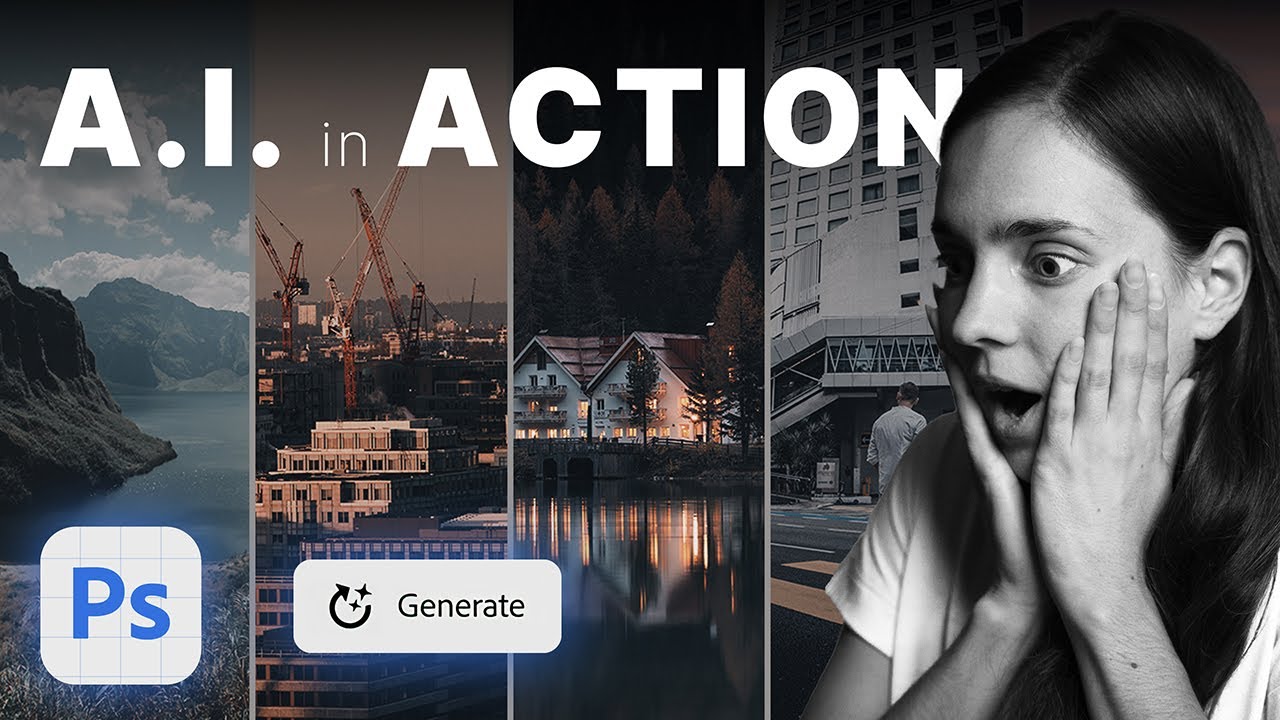
Agnieszka Klich will guide you through 10 essential actions that can transform your creative work using Photoshop’s new AI tool.
In this video you will learn about how to:
1. Add Elements: Easily incorporate missing greenery or objects into your images.
2. Remove Distractions: Eliminate unwanted elements seamlessly by selecting them. No prompt required.
3. Expand Images: Need a broader view? Use the crop tool to expand in all directions.
4. Add Reflections: Create realistic reflections effortlessly. Select the area, click “Generate Fill,” and choose the best option.
5. Replace the Sky: Replace unappealing skies with captivating ones. Select the sky, generate a new fill, adjust opacity, and refine the mask for stunning results.
6. Add Shadows to Cutout People: Achieve realistic shadows for cutout people by selecting, creating masks, and generating fills.
7. Apply Client’s Comments: Address client requests efficiently. Use the lasso tool, the right prompt, and generate the desired effect, such as running water from a tap.
8. Enhance Natural Elements: Elevate the visual appeal of trees, vegetation, rocks, and more.
9. Improve 3D People Models: Enhance the realism of 3D people models by generating new fills for specific elements like towels or hairstyles.
10. Change Outfits: Maintain consistency in your compositions by changing outfits seamlessly.
